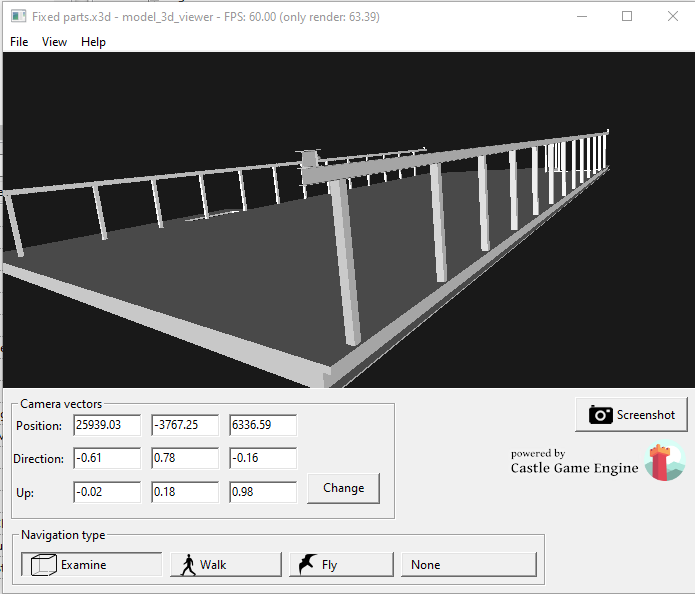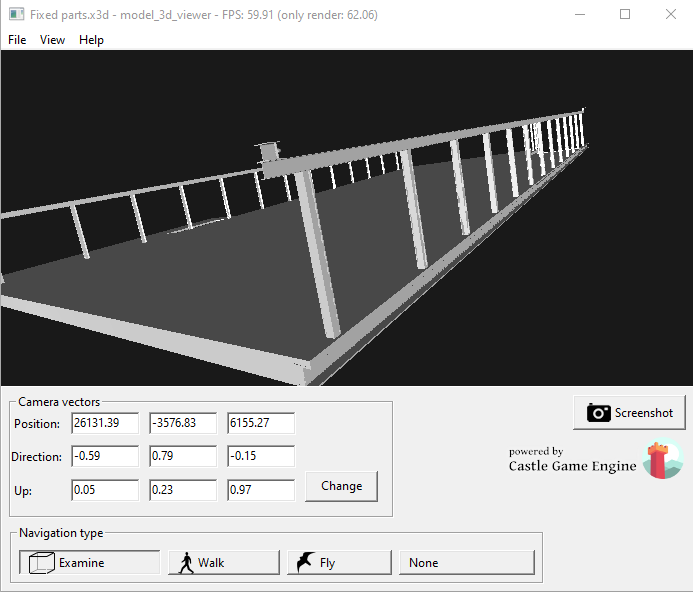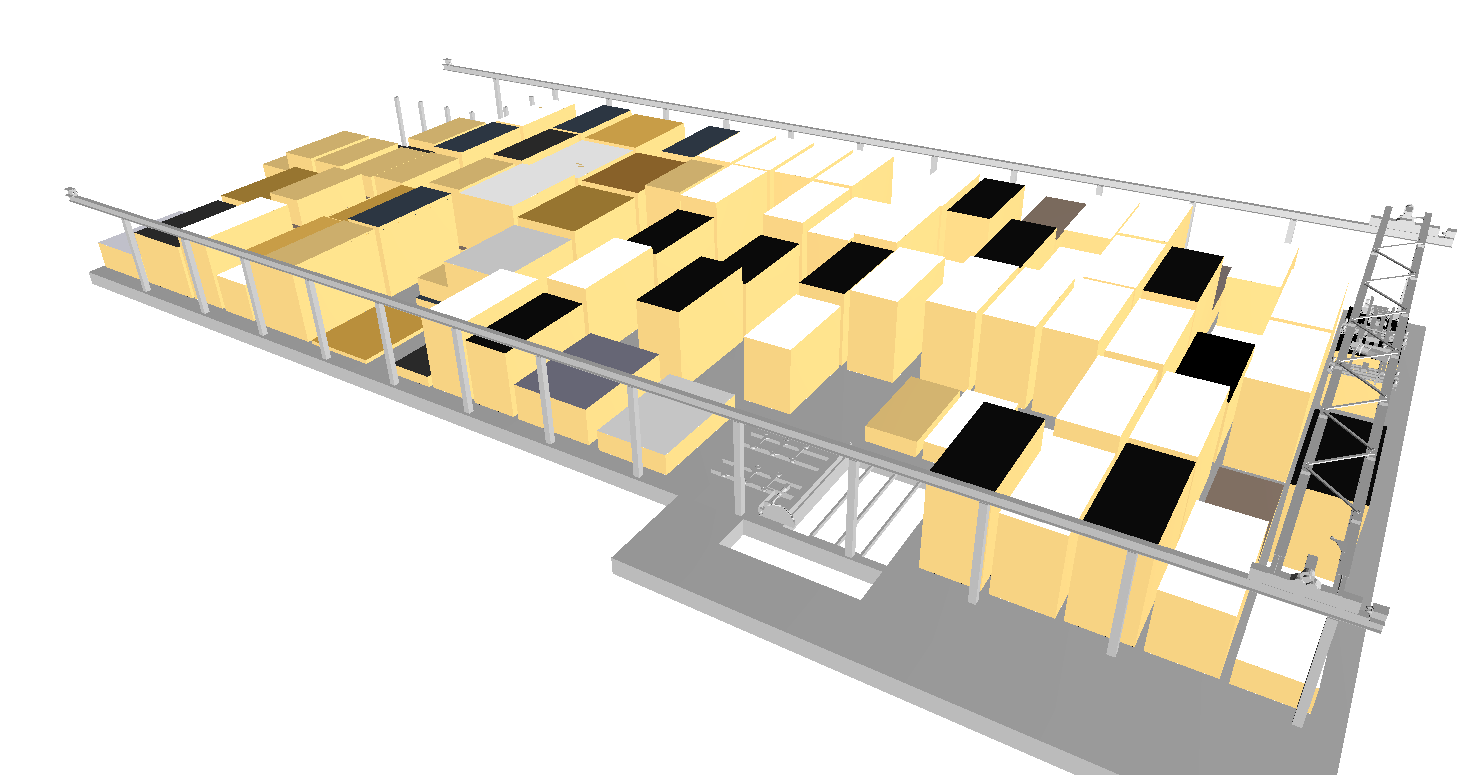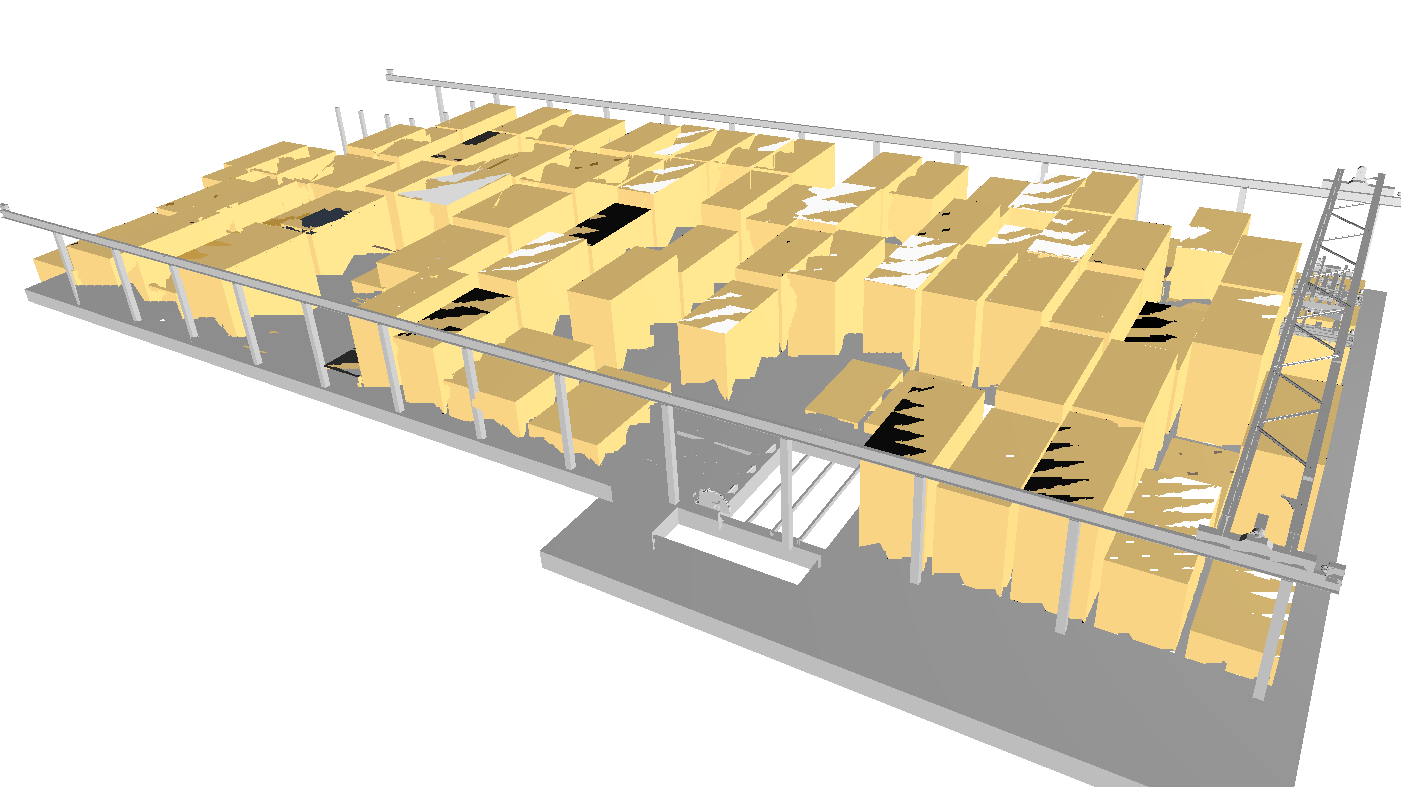I have this issue with poor quality jagged renderings when I use Castle Gaming Engine in new versions of Lazarus. I’m not sure if this is related to being a newer version of Lazarus or because I have had to use a newer version of CGE (6.92).
This has come about because I have been using an old Lazarus version for all my application development (Lazarus 2.0.6) so I want to use a newer version of Lazarus but quite a number of my applications use CGE for rendering varies things like industrial machine simulation/visualization. The challenge using newer versions of Lazarus is that I then need to use a newer version of CGE. When I originally wrote the apps in CGE, I used the TCastleControl.SceneManager for managing TCastleScene’s but this method is no longer supported in the newer version of CGE so I have had to update the code to use TCastleViewPort (as in the model_3d_viewer example).
This is when I noticed this issue.
Originally I though that I must be doing something wrong but I then tested a model that I’m using in my projects in the model_3d_viewer example project in both Lazarus 2.0.6 (CGE 6.5) and Lazarus 2.2.4/3.4 (CGE 6.92).
The same issue appears in the model_3d_viewer example project using Lazarus 2.2.4/3.4 (CGE 6.92). Below are screen shots for the same model. If you look closely, you can see that the posts are not rendering properly in the second image.
Lazarus 2.0.6 (CGE 6.5)
Lazarus 2.2.4/3.4 (CGE 6.92)
Another example is our machine graphics in one of the my applications. This below is what it used to look like in Lazarus 2.0.6 (CGE 6.5).
This is what the same application compiled in Lazarus 2.2.4 or Lazarus 3.4 using CGE 6.92, looks like.
I’m also noticing a much higher GPU and CPU usage on the same application compiled in Lazarus 2.2.4 or Lazarus 3.4 using CGE 6.92 (shown below).
I’m not sure if this is CGE or a Lazarus issue but any help in pointing me in the right direction would be much appreciated.