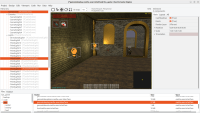
|
We continue to improve the editor to make it easier to design large 3D and 2D games.
-
Context menu of each component (available if you click with right mouse button on a component in the hierarchy panel, on the left) contains now a menu “Change Class…”. This allows to change:
- any
TCastleUserInterfaceclass to anotherTCastleUserInterfaceclass (for example change empty group to a color rectangle), - any
TCastleTransformclass to another (for example change light type between point / spot / directional), - any
TCastleBehaviorclass to another (for example, change collider between sphere / box / mesh etc. in the upcoming physics work), - any non-visual class to another (for example, change font class to a family of fonts with different bold / italic etc. versions).
- any
-
You can now select multiple
TCastleTransforminstances by clicking on them with Ctrl key held down in the design (middle) panel (which shows 3D view in case of 3D viewports).Multiple selected transformations are also better shown now.
This is great to select e.g. a number of light sources or scenes and change their properties (e.g. intensity or color of the lights).
Note: For now, you cannot transform (move/rotate/scale) a multi-selection using a gizmo. But we have made now a first step to enable this too in the future:)
-
You can now add
TCastleBehaviorfrom right-click menu when anotherTCastleBehavioris selected. Esp. useful when adding collider alongside rigid body — this is great for upcoming physics. -
Use Alt+1, Alt+2 etc. key shortcuts to quickly switch between interact / select / move / rotate / scale tools.
-
Use Escape key shortcut to reliably focus the design (middle) panel. This is great if you want to use e.g.
F(focus) or 1 / 3 / 7 key shortcuts. In case you stand on an edit box, the Escape key will reliably switch focus to the design.