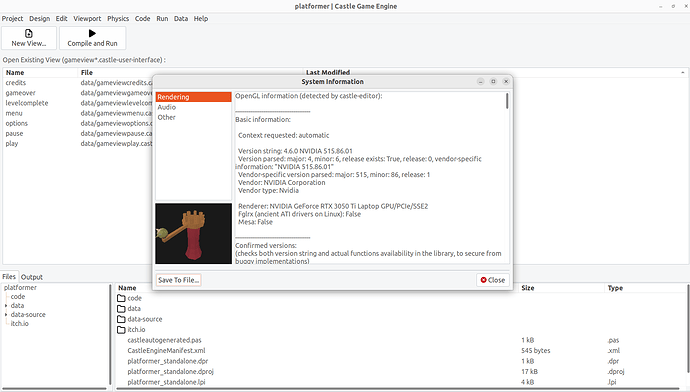Hi everyone,
I am here to report something weird, I think probably even a bug, with the latest download, that adds support for MD3 body tags and whatnot.
When I change the camera translation/movement in the example demonstrating how to use MD3 tags with the human torsos, and then save the project (it prompts you to anyway when you compile and play the app, which is the same as the older versions), the changes are not saved, and it shows exactly the same output on my screen as the unmodified version that I first opened.
I tested this by A: making the camera a child of an object, in this case SceneTyrant, because the focus was already on a different model, SceneHumanBase, and it should update its position according to that (It wasn’t working either when I tried adding a ThirdPersonNavigation interface with the Tyrant model as the avatar and “Camera Follows” checked on, which I think is probably also part of this weirdness, because it also should do that), but it didn’t,
B: Keeping the camera the same position in the hiearchy, and not a child of anything else in the Viewport Items hierarchy, but moving its translation by changing numbers in the “translation” option on the properties menu, it didn’t show any different results then either,
And finally C: Doing the same as B, except moving what the camera had in its center (SceneHumanBase) instead of the camera itself, but either way it shouldn’t have shown it exactly in the same spot after I compiled and ran the changed version.
Does anyone know why this is happening? Is it because I have to update the camera in a very specific way that I am ignorant about?